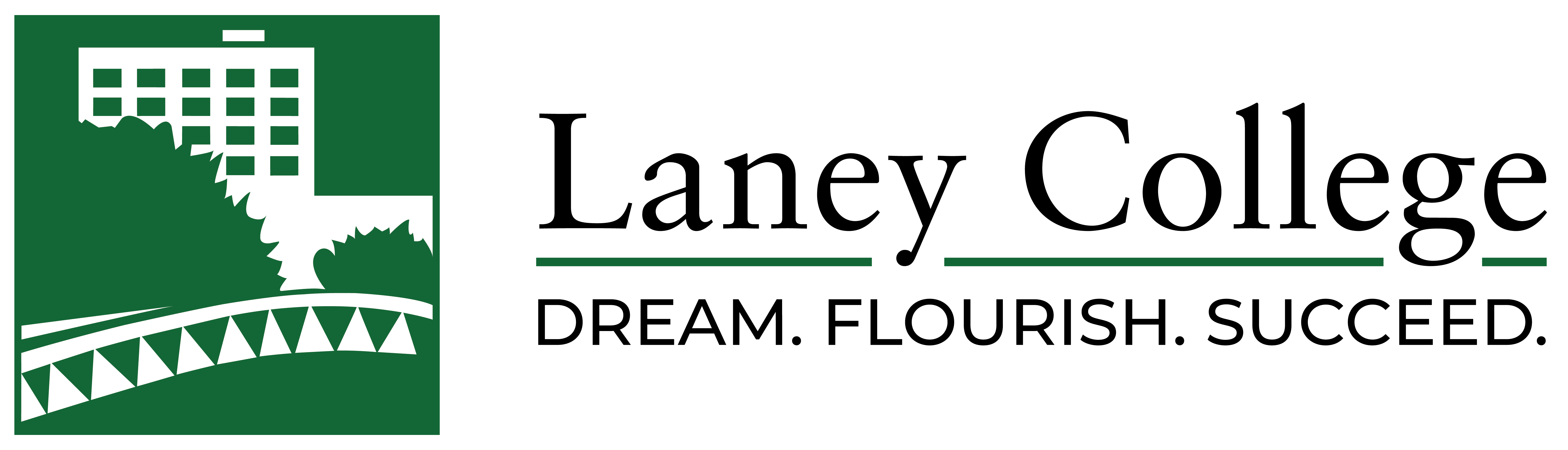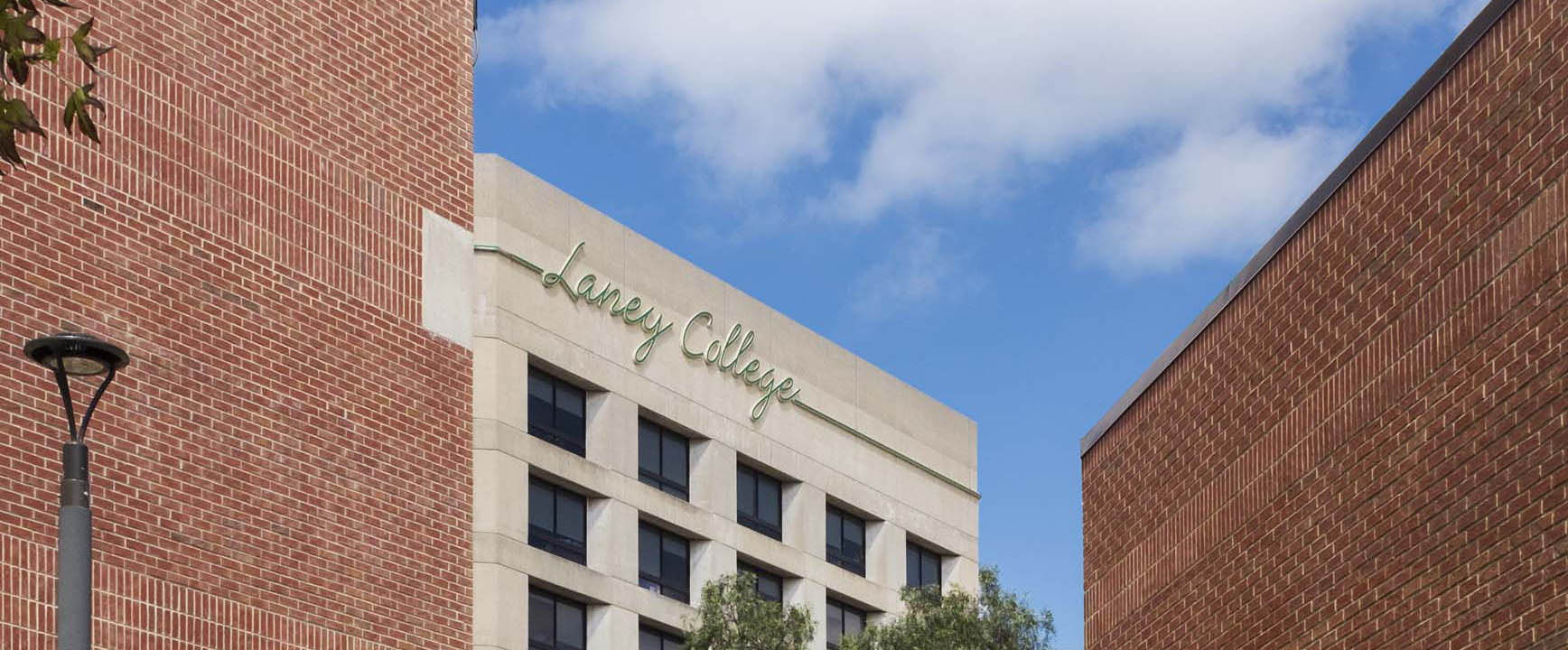The first thing you need to do to get started on editing your website, is to sign in. To do this, select log in, which can be found in the top right corner of Laney.edu.
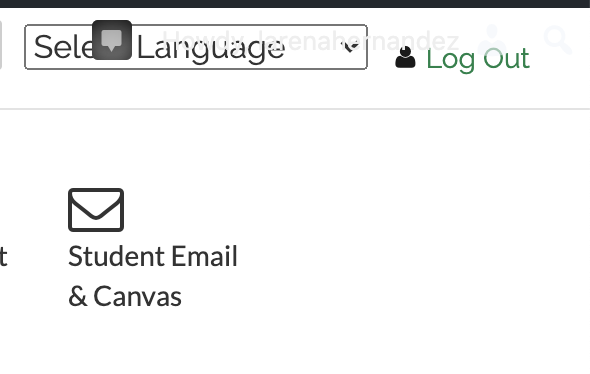
Visit the website you wish to edit, or select the page from My Sites (from the menu). You are now able to add/delete content, and add media!
Adding Images:
You will want to ensure you’re adding a JPG or a PNG file, which are supported by WordPress.
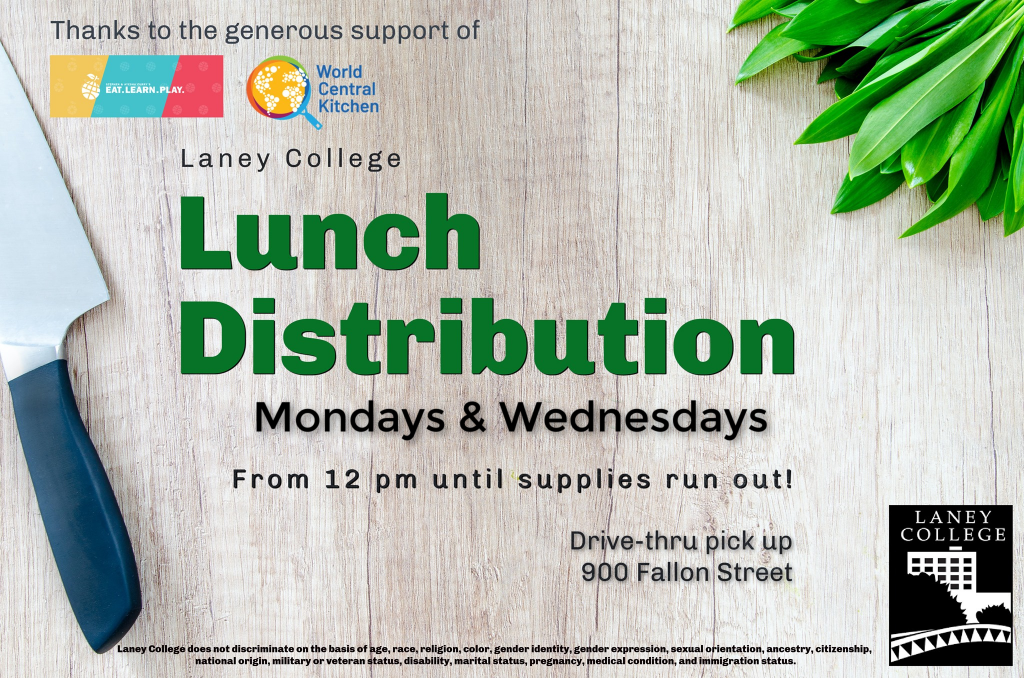 To get started, click on the add media button and upload your image. I prefer to enter a title in the Alt Text field, this way, your content pops up when that word is Googled.
To get started, click on the add media button and upload your image. I prefer to enter a title in the Alt Text field, this way, your content pops up when that word is Googled.
Select “insert into page” and you can double click the image to add a caption, resize, or align it to the left, right, or center.
Adding Video:
If your video file is saved on your computer, you can upload it just as your would an image (from the media library). If not, you will need a watch link or embed code.