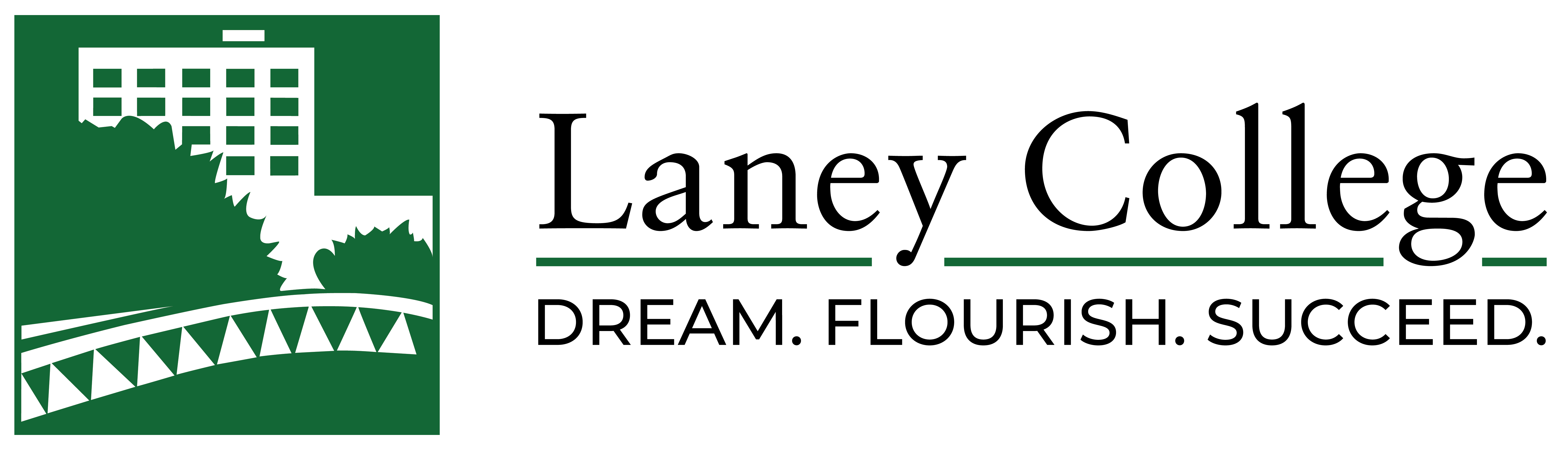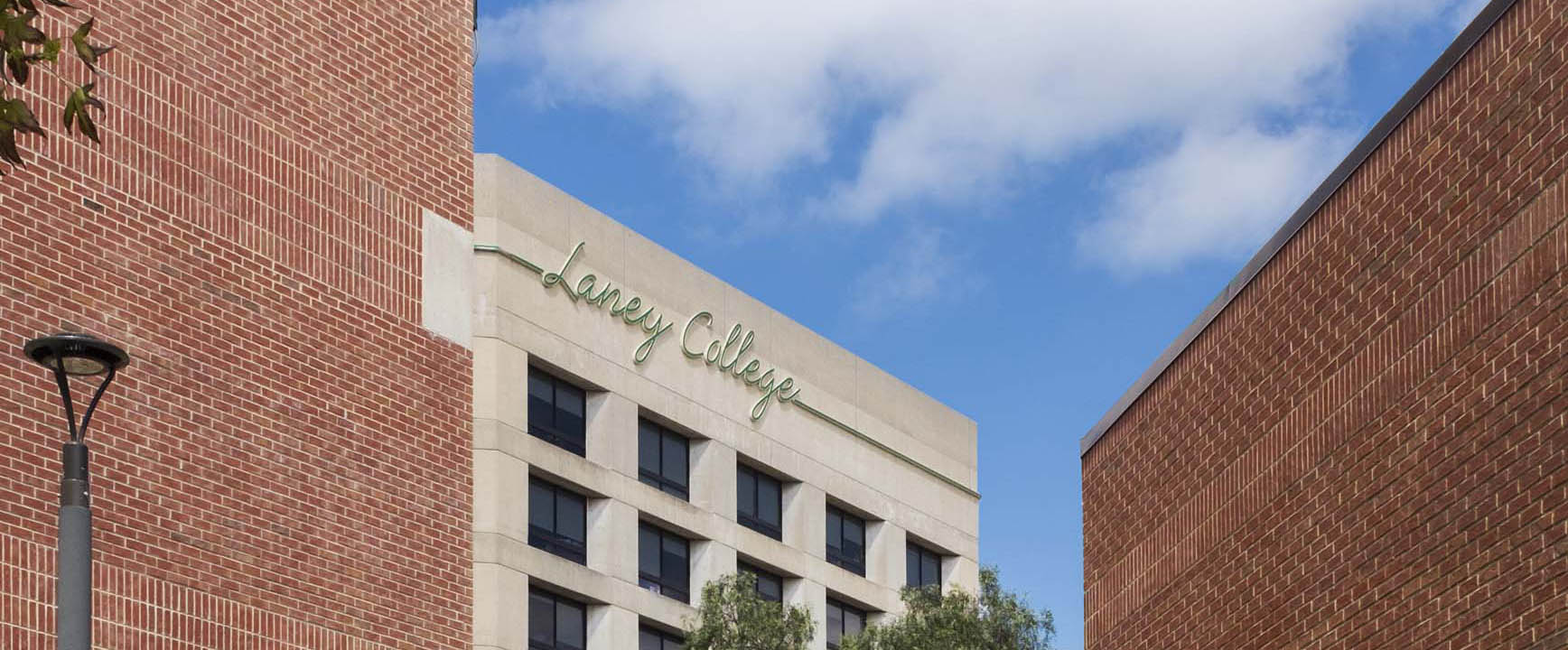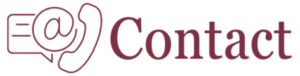Using Sharelink with a Windows computer and Sharelink software, NOTE: You must always connect to Sharelink WiFi, You only need to install the application once.
Using Sharelink with Mac Computer and Sharelink software, NOTE: You must always connect to Sharelink WiFi, You only need to install the application once.
If you have trouble seeing your main laptop screen on the projector after connecting,
On a Windows 7 PC, Press the “Windows” key and “P” key then choose “Duplicate” or go to the START Menu >Control Panel > Displays > Connect to Projector and select “Duplicate”
On a Windows 10 PC, Press the “Windows” key and “P” key then choose “Duplicate” or go to the START Menu >Settings (gear icon) > Displays > Connect to Projector and select “Duplicate”
On Mac go Press the “Command” and “F1” to toggle from mirror and extended screens or go to the Apple Menu >System Preferences > Displays > Arrangement and select “Mirror”
Please look at the PDF on how to download the software and use Sharelink Software with a Windows or Mac Laptop.