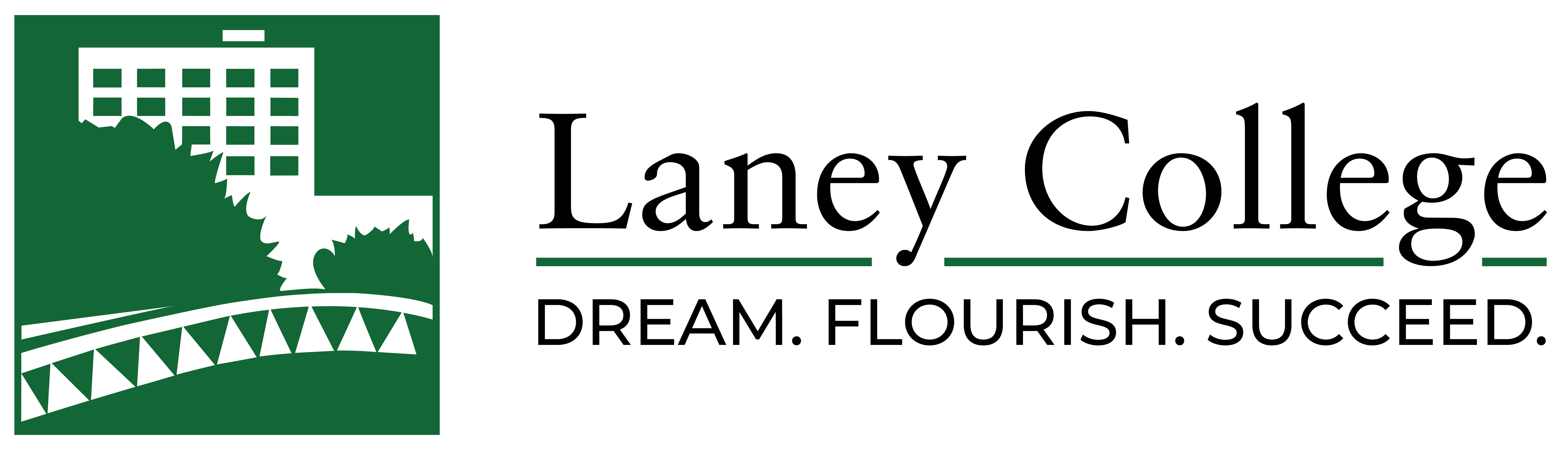What is Accessibility?
Per Santa Rosa Junior College (https://drd.santarosa.edu/course-accessibilityudl)
In the various modes of delivery in distance education (webpages, web-based instruction, and other electronic media sources), accessibility refers to the ability of every person to access the information presented. Accessible distance education takes into account the special needs of people with auditory, visual, mobility, and cognitive impairments and gives those users an equivalent browsing, viewing, and communication experience to that of nondisabled individuals.
It is important to remember that all files uploaded to the Web by Peralta faculty and staff, including audio and video files, must be accessible to individuals with disabilities to the fullest reasonable extent possible. Access to persons with disabilities is guaranteed by Section 508 of the Rehabilitation Act of 1973, the Americans with Disabilities Act of 1990, and by Title 24, California Code of Regulations. It is the policy of Peralta Colleges to maintain compliance with all federal and state laws and regulations pertaining to persons with disabilities.
Instructor’s Responsibility
It is the instructor’s responsibility to initiate the process of making online and web-based course activities and materials accessible to all students and in compliance with applicable laws.
The District, not DRD, is responsible to ensure textbooks, distance education/websites, word & PDF documents, and videos are accessible. In accordance with the provisions of Sections 504 and 508 of the Rehabilitation Act and the Americans with Disabilities Act (ADA), the College provides students, faculty, staff, and visitors with reasonable accommodations to ensure equal access to the programs and activities of the College. The District Accessibility website provides Access Resources for Faculty .
Access Barriers and General Solutions
Blindness
Students or instructors who are blind will be using a computer equipped with screen reader software and a speech synthesizer. The system reads whatever text appears on the screen. To navigate the Web, the blind individual uses a text only browser or simply turns of the graphics loading feature of a multimedia web browser. The blind user cannot interpret graphics (including photographs, drawings, and image maps) unless text alternatives are provided. Printed materials, videotapes, video podcasts, televised presentations, overhead transparencies, and other visual materials also create access challenges.
These barriers can be overcome with accessible design and alternate media (with assistance from the DSPS):
- Make sure all images, photos, graphics, and links have alternative text tags.
- Make sure the label for the link describes what it actually does.
- Make sure all areas are accessible with the keyboard or alternatives available with the keyboard
- When using PowerPoint, provide an HTML version
- Provide audio recordings
- Provide Braille printouts
- Provide electronic text
- Provide tactile drawings
- Provide aural descriptions of visual material
- Test webpages for accessibility
- See resource links at the end of this document for more information
Other Visual Impairments
A person with limited vision can use special software to enlarge screen images. This changes the screen so that only a small portion of a webpage can be seen at one time. Cluttered webpages or frequent page layout changes can therefore create confusion. Standard printed materials may be inaccessible for this person, large print or electronic text may be required. Individuals who are color blind cannot successfully navigate webpages that require the user to distinguish colors.
Ideas for removing barriers:
- It is recommended that you not line up your page with colored or highlighted text; instead use images for visual interest.
- Make sure all images, photos, graphics, and links have alternative text tags.
- Contact SAS for use of Kurzweil software (text reader software)
- If color is required for meaning, use a high-level of color contrast. Run the accessibility checker within Canvas to ensure the content is accessible.
- Refer back to the “Blindness” section for additional recommendations
Hearing Impairments
Most electronic resources are accessible to people with hearing impairments because hearing is not required. However, when audio output exists, a Deaf student is denied access. Course videotapes that are not captioned are also inaccessible. Likewise, Telephone conferences or videoconferences create barriers.
Ideas for removing barriers:
- Provide transcripts or text equivalents of audio clips
- Provide text captioning for videotapes
- Provide captions for online videos
- Provide sign language interpreters for video conferences and utilize California Relay Service for telephone conferences.
- Set up a private chat room utilizing a transcriber
- Provide alternatives to distance verbal interaction such as chat rooms or e-mail
Mobility Impairments
A person with a mobility impairment may not be able to move their hands. They might use an alternative keyboard and/or mouse, no mouse at all, or speech recognition software. Or, an individual may simply lack the fine motor skills required to select small buttons on the screen.
Ideas for removing barriers:
- Make sure all course functions are available with the keyboard
- To offset fatigue (an issue with some motor disabilities) provide a way to navigate through a long list of links or lengthy text
- Check websites and materials for accessibility with voice recognition software (Dragon NaturallySpeaking).
- Design large buttons
- See resource links at the end of this document for more information
Cognitive Disabilities
Cognitive disabilities include learning disabilities, acquired brain injuries, and other impairments which impact the ability to read, write, and/or process information. Memory, problem solving, attention, and comprehension may also be affected. Software designed to assist in reading comprehension may be utilized.
Ideas for removing barriers:
- Apply principles of effective communication by making site information clear and simple
- Keep layout consistent from page to page
- Use plenty of white space in the structural design
- Use Visual Cues to Highlight Important Information
- Use supplemental video and graphics when possible in addition to essential text
Speech Impairments
A speech impairment may limit a student’s ability to effectively participate in interactive telephone conferences or video conferences.
Ideas for removing barriers:
- Provide electronic mail communication alternatives
Seizure Disorders
Some of the attention grabbing features of webpages, including objects which have strobing, flickering, or flashing effects can induce seizures for people who are susceptible.
Ideas for removing barriers:
- Do not create flickering effects with a frequency greater than 2 Hz or lower than 55 Hz
- Avoid bright flashing elements that strobe more than 2 times per second
Universal Design
One of the best ways to promote success for all of your students is to embrace Universal Design for Learning practices. When used effectively, they may often mitigate the need for accommodations in class. Here is an in-depth Universal Design Toolkit for your use.
Accessibility requirements can be helpful for everyone, not just people with disabilities. All users benefit when there are a variety of ways to access the material on a webpage. Planning for access as the course is being developed is much easier than creating accommodation strategies after a person with a disability enrolls in the course or applies to teach it.
Universal design is defined by Ron Mace of the Center for Universal Design at North Carolina State University as: “the design of products and environments to be usable by all people, to the greatest extent possible, without the need for adaptation or specialized design.” The concept stresses design that is marketable to people with diverse abilities, preferences, native languages, age, and other diverse characteristics.
For more information on the principles of universal design in general, and for instruction, visit this website:
http://www.sbcc.edu/curriculumcommittee/index.php?sec=1155
Frequently Asked Questions
- Should I include information on accessibility on my syllabus? Answer: Yes. Include a statement regarding your accessibility practice and the availability of academic accommodations (e.g. “If you have any disability which limits your access to any aspect of this course, please contact the instructor immediately, and we will work together assure your access to all aspects of this class.”) Be sure to include several ways a student may communicate with you.
- Will I receive information from the Disability Resources Department regarding students in my class with disabilities? Answer: Most students with disabilities who do need accommodations will have met with a specialist in the Disability Resources Department and will present an Academic Accommodation Authorization letter to their instructors authorizing and clarifying the accommodations and access support that they need. Students in distance education classes may have no connection to the physical campus, and may not know that academic accommodations are available. In this case, refer the student to your campus DSPS department) for orientation and procurement of support services.
- What about PowerPoint? Answer: Web-based PowerPoint presentations have limited accessibility support. Different export utilities allow for the conversion of MS PowerPoint files into accessible, Web-based presentations including captioned video presentations.
- How do I make “Camtasia” or “Captivate” accessible? Answer: Applications such as Camtasia or Captivate allow for the capture and delivery of rich media simulations.
Want to Learn More?
Take a free accessibility course through @ONE!
- Accessibility in Canvas
- PDF Accessibility
- Powerpoint Accessibility
- Microsoft Word Accessibility
- Video Captioning Accessibility
Additional Resources
- Introduction to Web Accessibility
(http://www.webaim.org/intro/) - W3C Web Content Accessibility Guidelines 1.0, Web Accessibility Initiative info
(http://www.w3.org/TR/WCAG10/)” - Link to Kevin Kelly’s Accessibility Workshop
- Link to UW DOIT videos – to see how DSPS students use technology
- Link to Portland Community College website